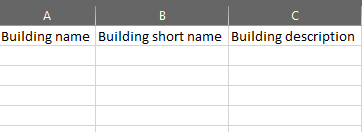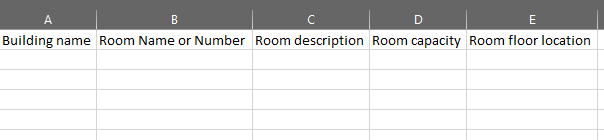Bulk Uploading Rooms
This article provides specific details on bulk uploading buildingsrooms using the powerful bulk upload feature.
The Bulk Upload article provides common general instruction on how to bulk upload various information into Grado. The focus here is on the crucial aspects of the CSV template for buildings.rooms. We will explore the required fields, clarify what information is essential, outline validation requirements, and show the correct format for a successful upload.
Prerequisites
Doesn'tNeeds haveat prerequisites.least one building existing in the system.
Bulk Uploading BuildingsRooms
Please follow the instructions here.
CSV Template Anatomy
Upon opening the CSV template for bulk uploading buildings,rooms, you will see the following headers:
The table below outlines what each header mean as well acceptable values and validations for successful bulk upload of fees:
| Template Header | Description | Required? | Case-Sensitive? | Acceptable Values | Sample Values |
| Building name | Name of the |
YES | School building name already existing in the system | MB HV Lab |
|
| Name, number, or code identifier for the room. | YES | NA | Room name | LC2 LC3 201 203 |
|
| Room description | Simple description of the |
NO | Lecture Classroom 3 Computer Lab 1 Computer Lab 2 |
||
| NO | 240 40 |
||||
| Room floor location | Specific floor or level where a particular room is situated within the building. | NO | NA | Floor number | 1 |
To associate multiple rooms with a single building within the CSV template, users should specify each room on separate rows, providing the necessary details for each room. Each row should correspond to a specific room, containing information such as Building Name, Room Name, Room Capacity, and Room Floor Location. By delineating each room per row in the template, users can accurately establish the connections between rooms and the corresponding building, ensuring proper organization and management of the data during the bulk upload process.