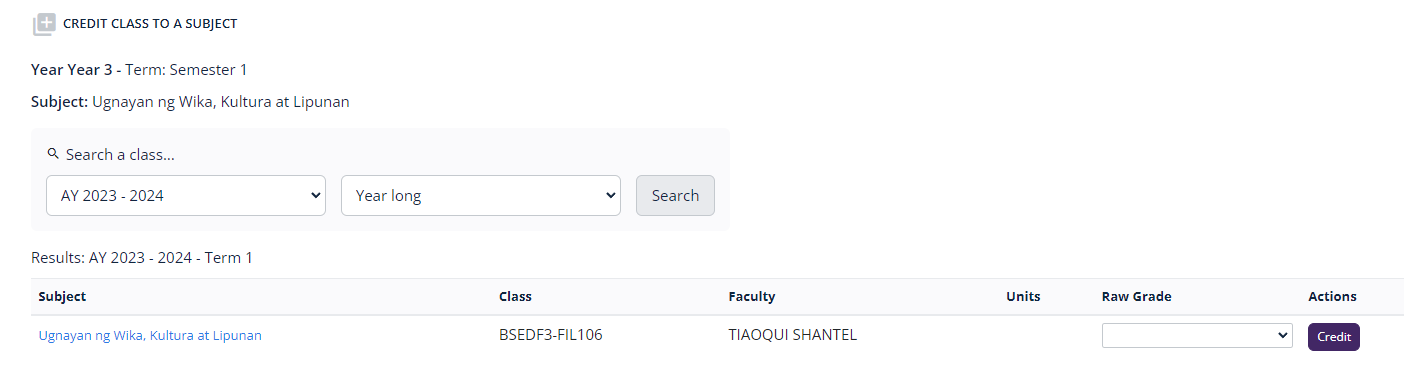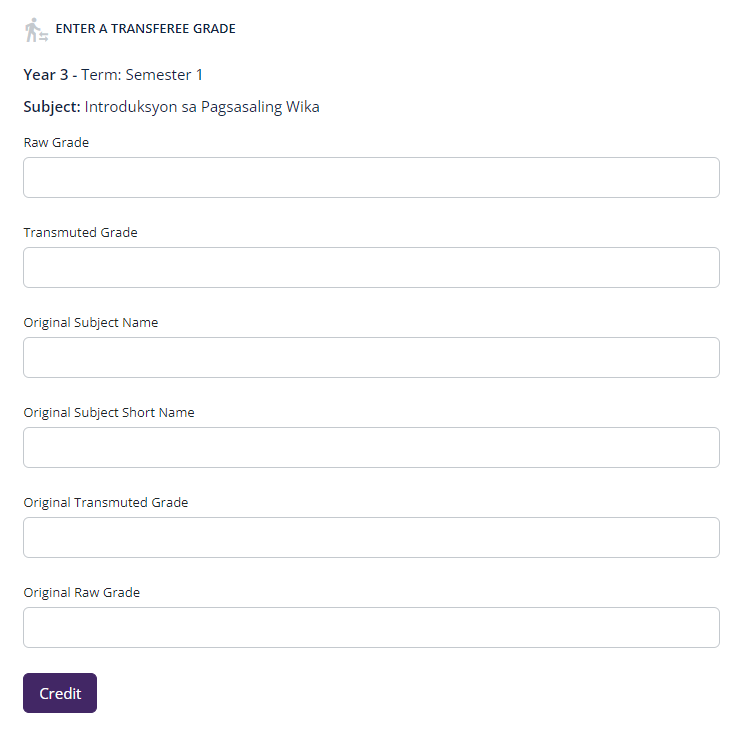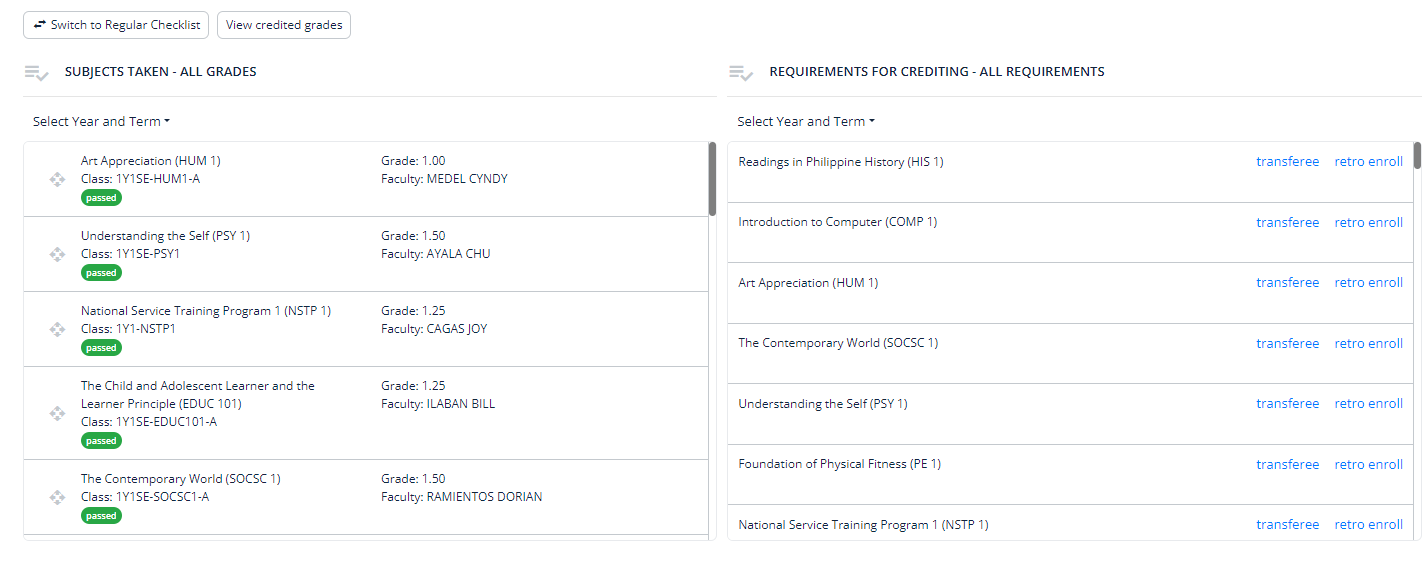Crediting Grades
Summary: This article
Accessing the Checklist Page
1. Access the student's profile page. See Accessing a Student Profile.
2. Go to the Checklist tab.
Using the Regular Checklist Interface
By default the checklist page loads the page using the Regular Checklist interface.
Retro-encoding Grades
Retro-encoding grades means encoding grades of a student for previously taken classes. There needs to be an existing class to be created before encoding the grade. To Retro-enroll students instead (i.e. go through the process of enlisting and assessing student fees for classes taken on previous terms or academic years), see Enrolling students to classes of previous academic years or terms.
1. From the list of student program subjects, select the subject or course that will be credited, and click the plus icon.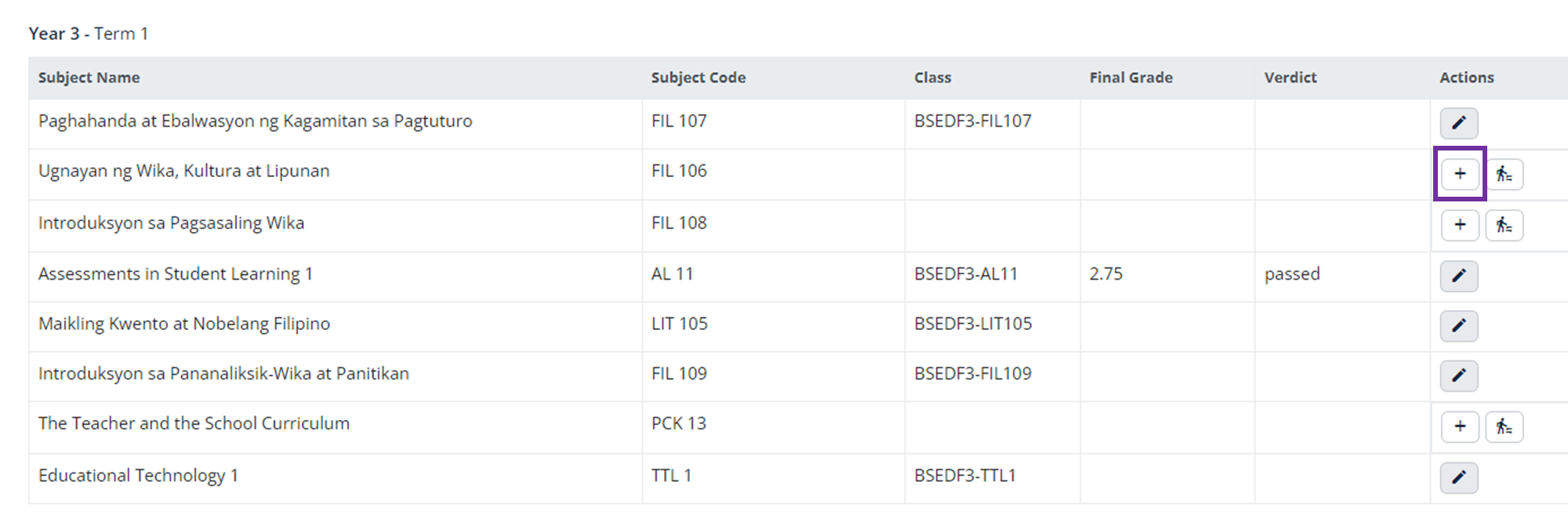
This will open the grade crediting page:
2. Select from existing classes to credit and choose the grade from the dropdown menu.
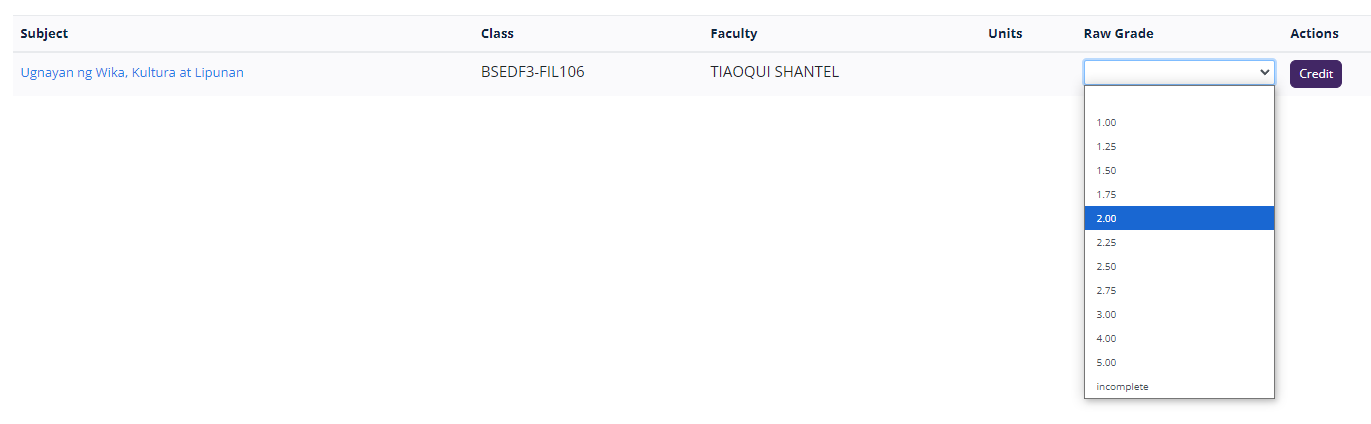 If there are no classes to credit, create a class. See Adding and Modifying Classes.
If there are no classes to credit, create a class. See Adding and Modifying Classes.
3. Once done, click Credit.
Encoding Grades of Transferees
1. From the list of student program subjects, select the subject or course that will be credited, and click the transferee icon. This will open the Transferee Grade Encoding page:
Complete the fields as indicated:
- Raw Grade - the raw grade for the requirement
- Transmuted Grade - the transmuted grade for the requirement
- Original Subject Name and Original Subject Short Name - the name and short name of the subject or requirement from the student's previous school.
- Original Transmuted Grade and Original Raw Grade - the original grades for the subject or requirement from the student's previous school.
Once that's done, click the Credit button.
Using Open Crediting Interface
The other interface that one can use is the Open Crediting Interface. To switch to the Open Crediting interface, at the Checklist page, click the Switch to Open Checklist button. This will reload the page using the Open Checklist interface.
The page will show two tables, one shows the Subjects Taken, and the other shows all requirements.
Retro-encoding Grades using Open Crediting Interface
From the list of requirements for crediting, select the subject or course that will be credited, and click the retro enroll button. This will open the grade crediting page. Follow the same steps on retro-encoding grades as above.
Encoding Grades of Transferees
From the same list of requirements, click the the transferee link. This will open a Transferee Grade Encoding modal window, containing the same fields as discussed above. Follow the same instructions as above.