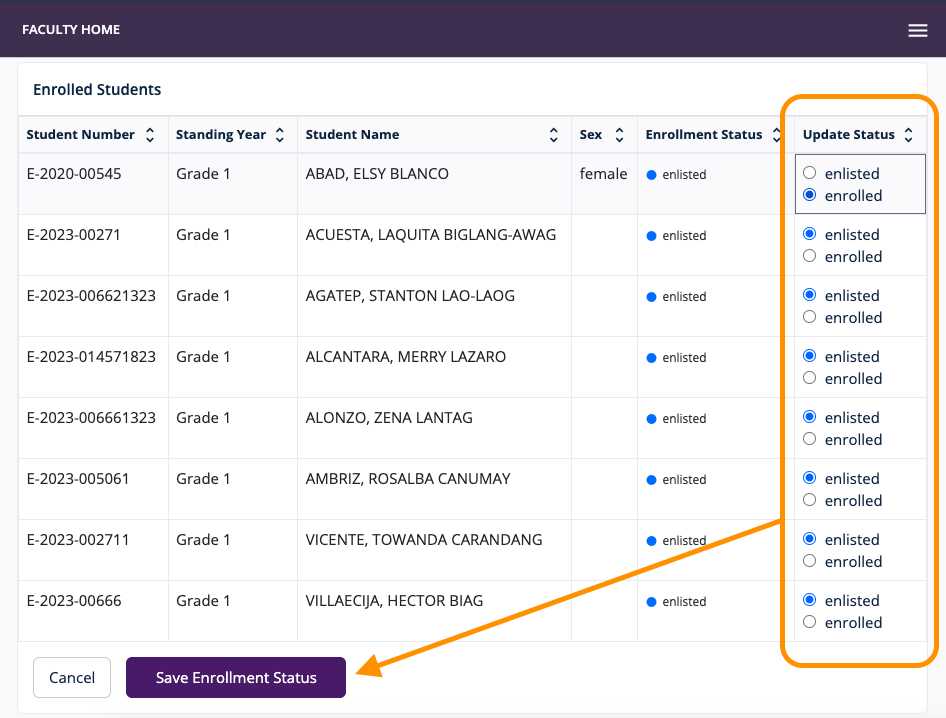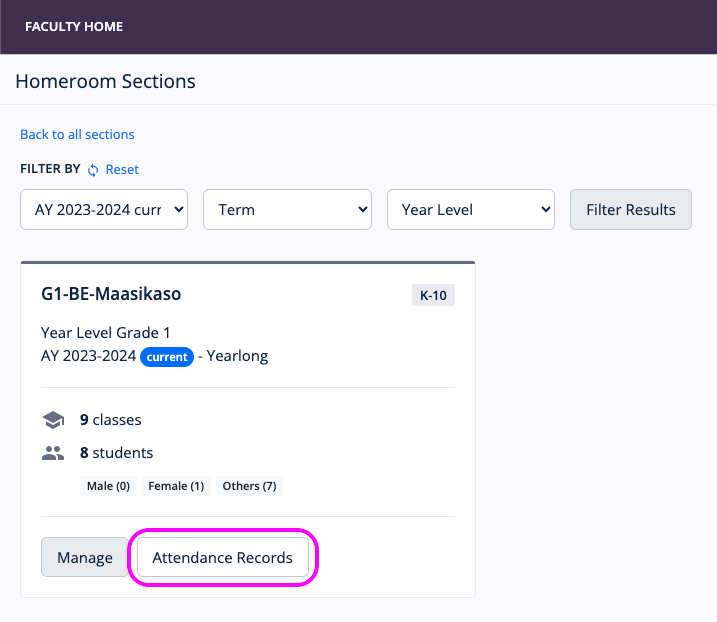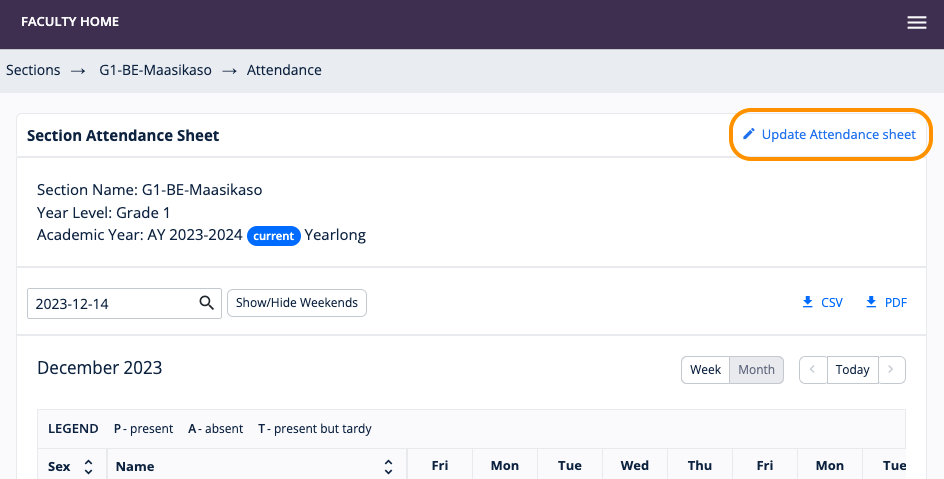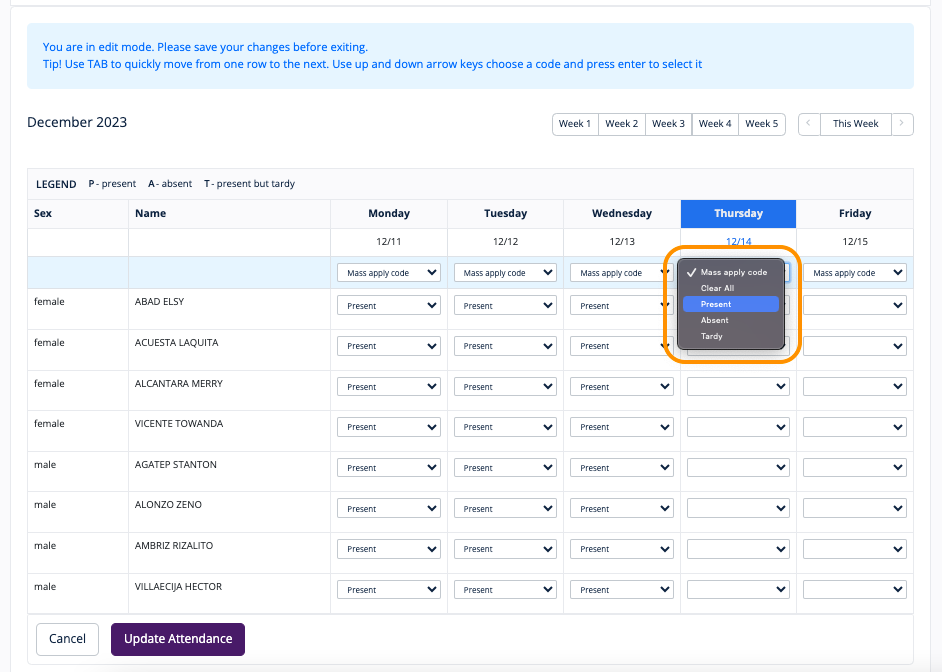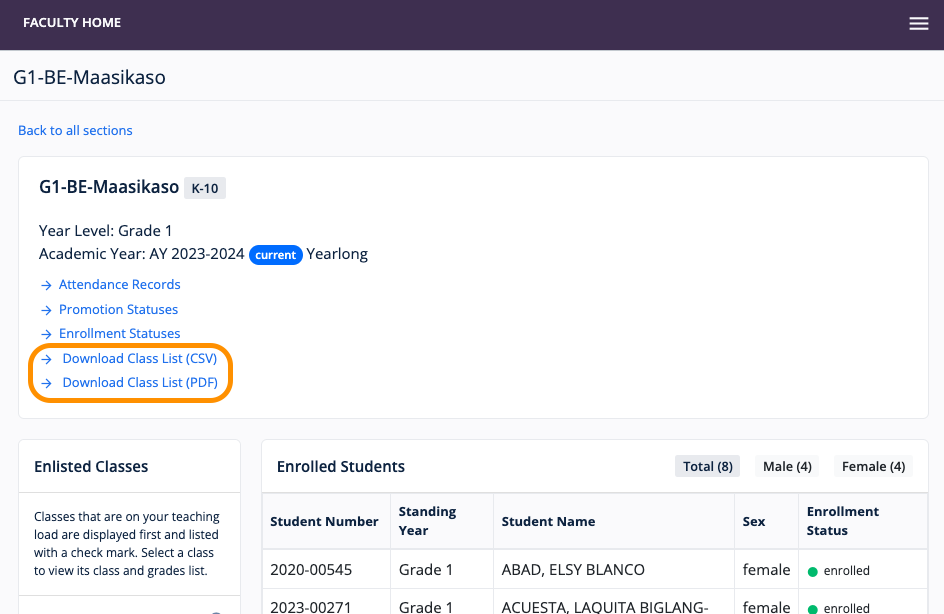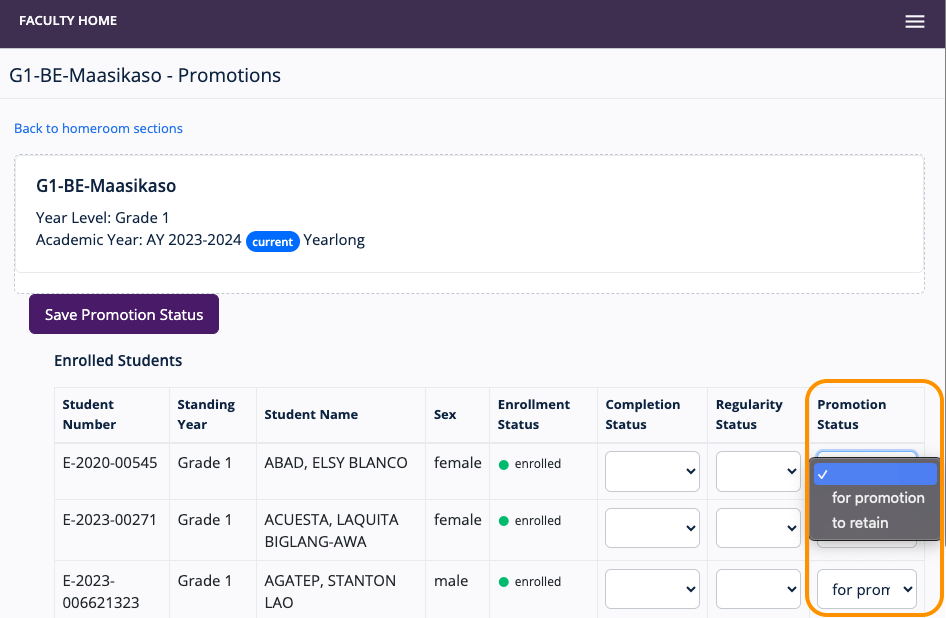[Faculty] Section Management
THIS PAGE IS CURRENTLY BEING UPDATED.
HowTo: Enrolling Students | Inputting Student Attendance | Downloading Class and Grades List | Promoting Students
A Section is a unit for a set or group of students based on a common academic characteristic such as learning program and grade or year level. It is sometimes known as a "block", "section block", or a "block section".
Only a faculty member assigned as a section adviser will have sections listed in Homeroom Sections.
Managing a Section as a Faculty
A Grado Faculty, via the Faculty Portal, can do the following:
- Mark students as enrolled
- Input student attendance
- Download class list
- Download grades list
- Manage student promotion to the next grade level
Enrolling students or marking students as enrolled
Prerequisite: Students should first be enlisted or added to a section by a Grado Admin. See Adding or enlisting students to a section.
- On the Faculty Dashboard or the navigation menu, go to Homeroom Sections.
- Find the section and click Manage.
- Click → Enrollment Statuses.
- Under Update Status column, tick or select the appropriate student enrollment status.
- Click Save Enrollment Status to update status record.
Inputting student attendance
- On the Faculty Dashboard or the navigation menu, go to Homeroom Sections.
- Find the section and click Attendance Records.
- On the section page view, click Update Attendance Sheet.
- On the Update Attendance Sheet view, the section adviser has the option to --
- When done, click Update Attendance.
Downloading Class List
On the Section page view (Homeroom Sections > Section > Manage), a section adviser can download a CSV or PDF file of the class list of enrolled students showing their Student Number, Full Name, Sex, Contact Information, and Enrollment Status. Simply click → Download Class List (CSV) or → Download Class List (PDF).
Promoting Students
On the Section page view (Homeroom Sections > Section > Manage), click → Promotion Statuses and select student's appropriate promotion status under the Promotion status column.