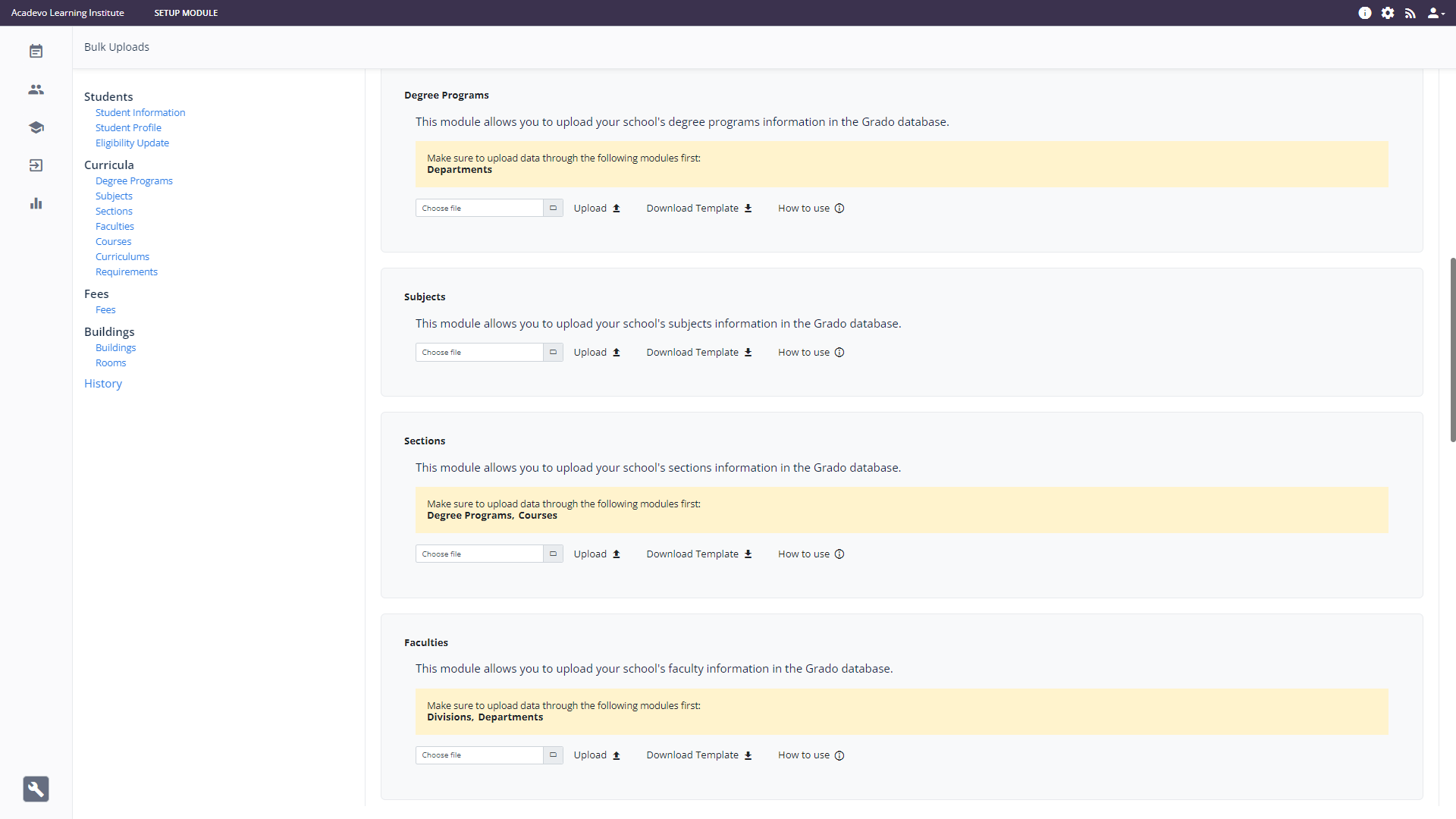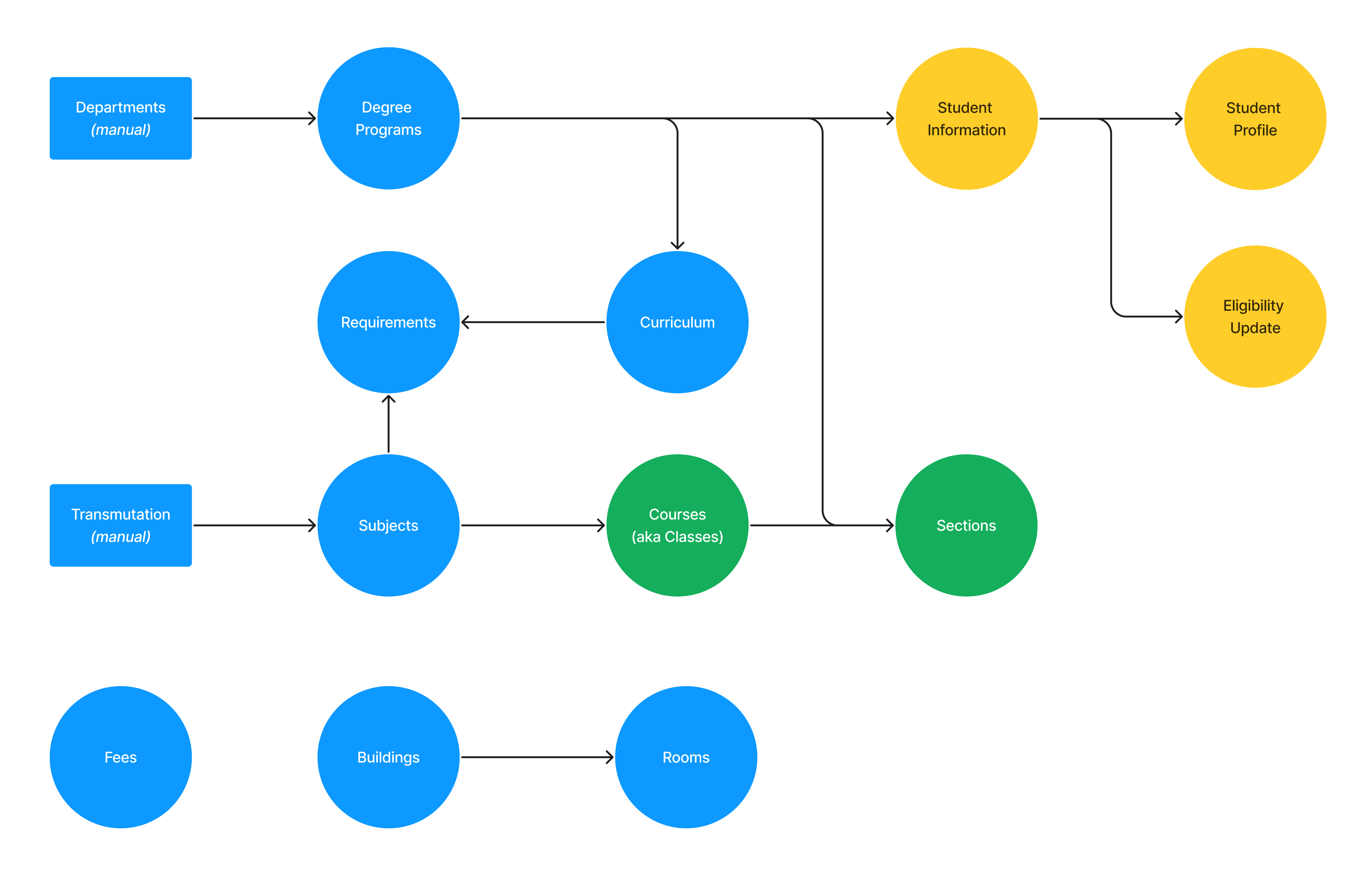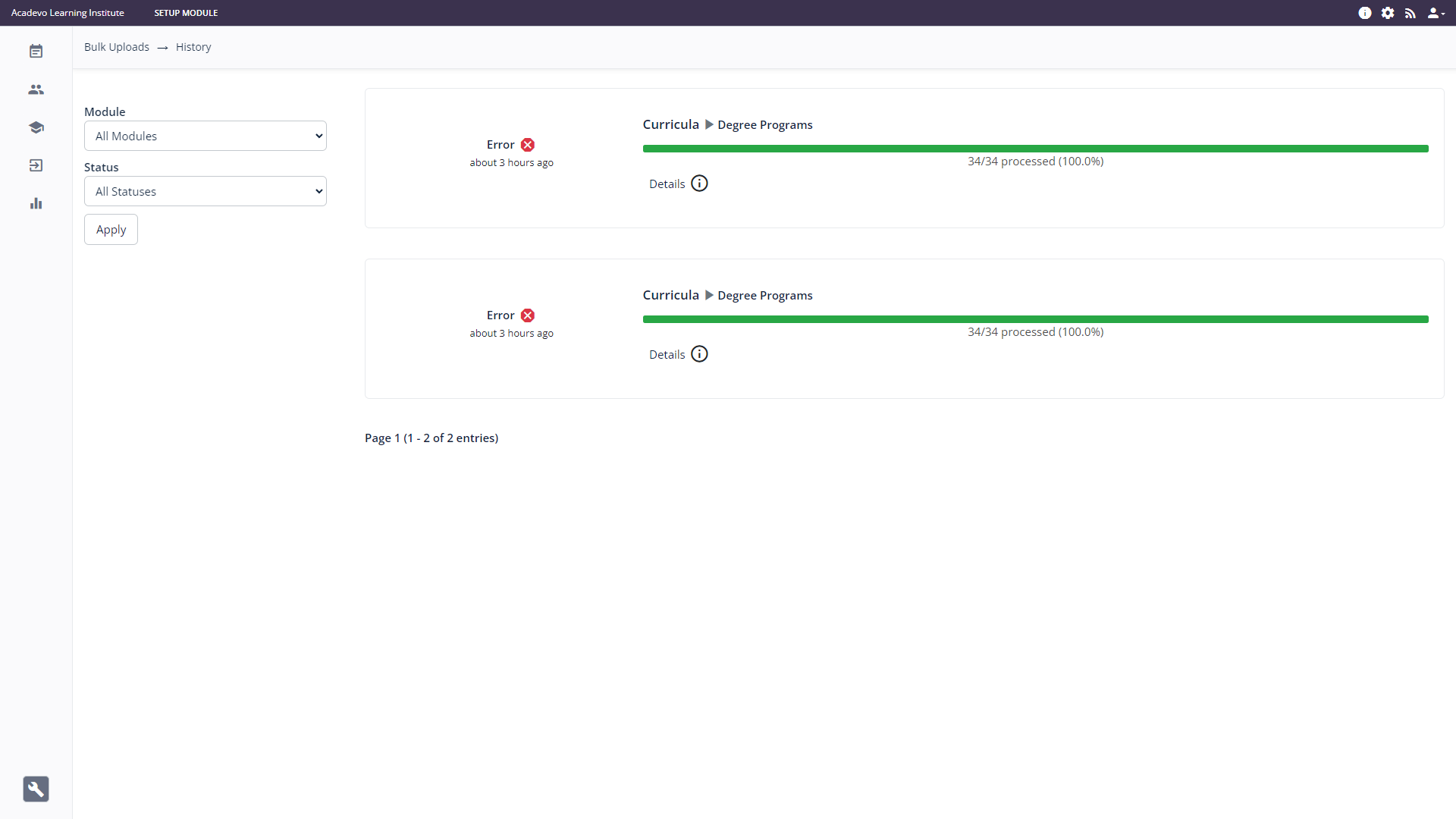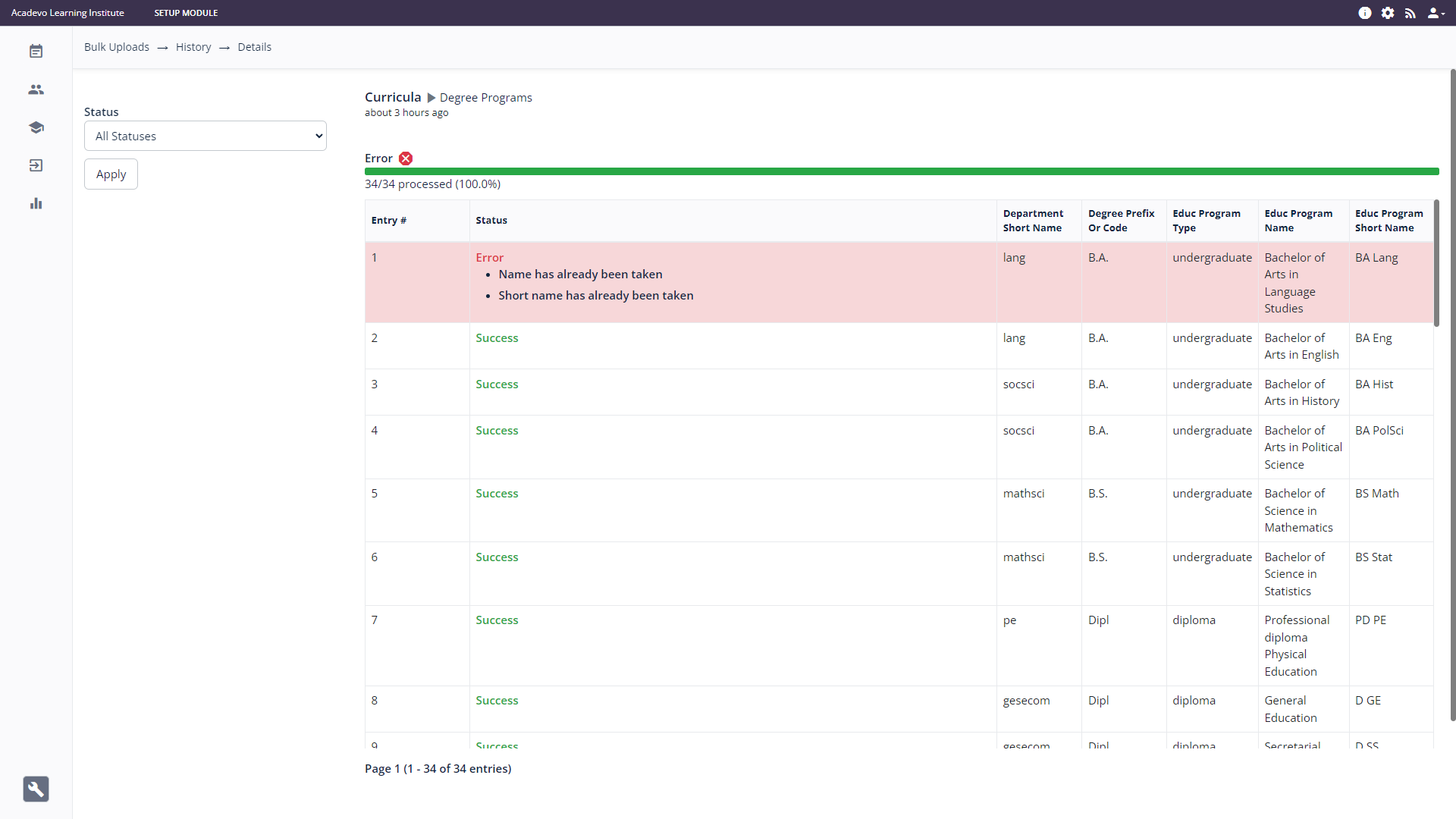Accessing the Bulk Upload page
Summary: This article provides instruction on how to access the bulk upload page, where the admin user can download CSV templates used for mass uploading data to a Grado instance.
Grado Bulk Upload Feature
Grado allows admin users to mass uploading of data to Grado through use of CSV templates.
During the initial setup of Grado, school data such as school program information, curriculum, subjects, student and faculty information, and others, can be uploaded in bulk, saving time.
How to Access Grado Bulk Upload Page
Prerequisites of each data for bulk upload
Almost all data that can be uploaded in bulk has a prerequisite.
1. Degree Programs: Needs at least one existing department in the system (departments can be manually created, see Adding and Modifying Departments).
2. Student Information: Needs at least one degree program existing in the system.
3. Student Profile: Needs student information to be in the system.
4, Eligibility Update: Needs student information to be in the system.
5, Curriculum: Needs at least one degree program existing in the system.
6. Curriculum Requirements: Needs at least one degree program and at least one subject existing in the system.
7. Subjects: Needs at least one existing transmutation matrix in the system (transmutation matrices can be manually created, see Transmutation Matrices)Matrices).
8. Courses (or Classes): Needs at least one subject existing in the system.
9. Sections: Needs at least one degree program and at least one Course/Class existing in the system.
10. Buildings: Doesn't have prerequisites.
11. Rooms: Needs at least one building existing in the system.
12. Fees: Doesn't have prerequisites.
The diagram below summarizes the relationship among various data that can be upload in bulk in Grado:
History of Bulk Uploads
History of past bulk upload attempts as well as their status can be accessed by clicking the History link within the Bulk Uploads page. Doing so opens the Bulk Uploads History page:
For each attempt, you can click the Details link to view the status of each data uploaded: