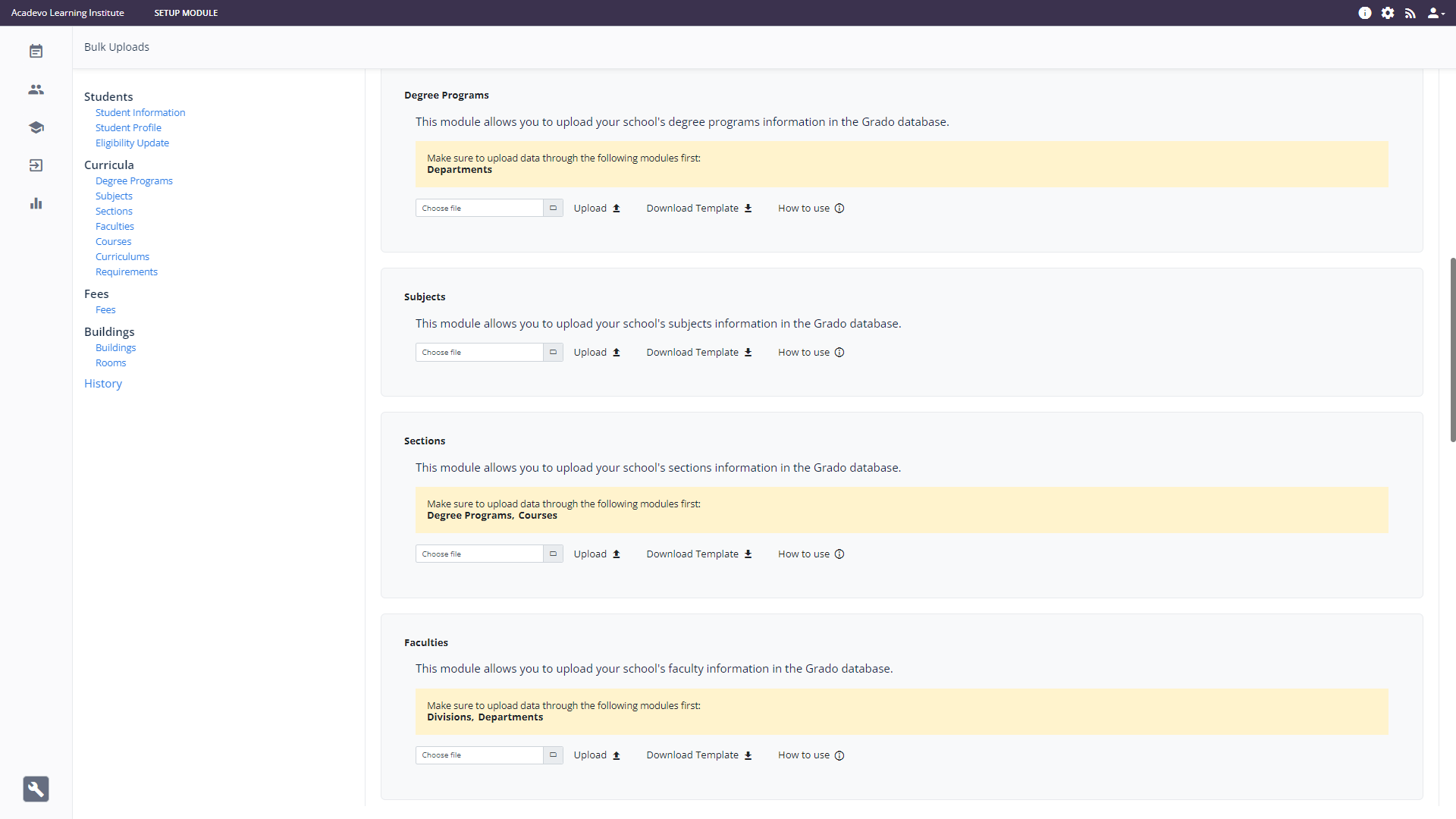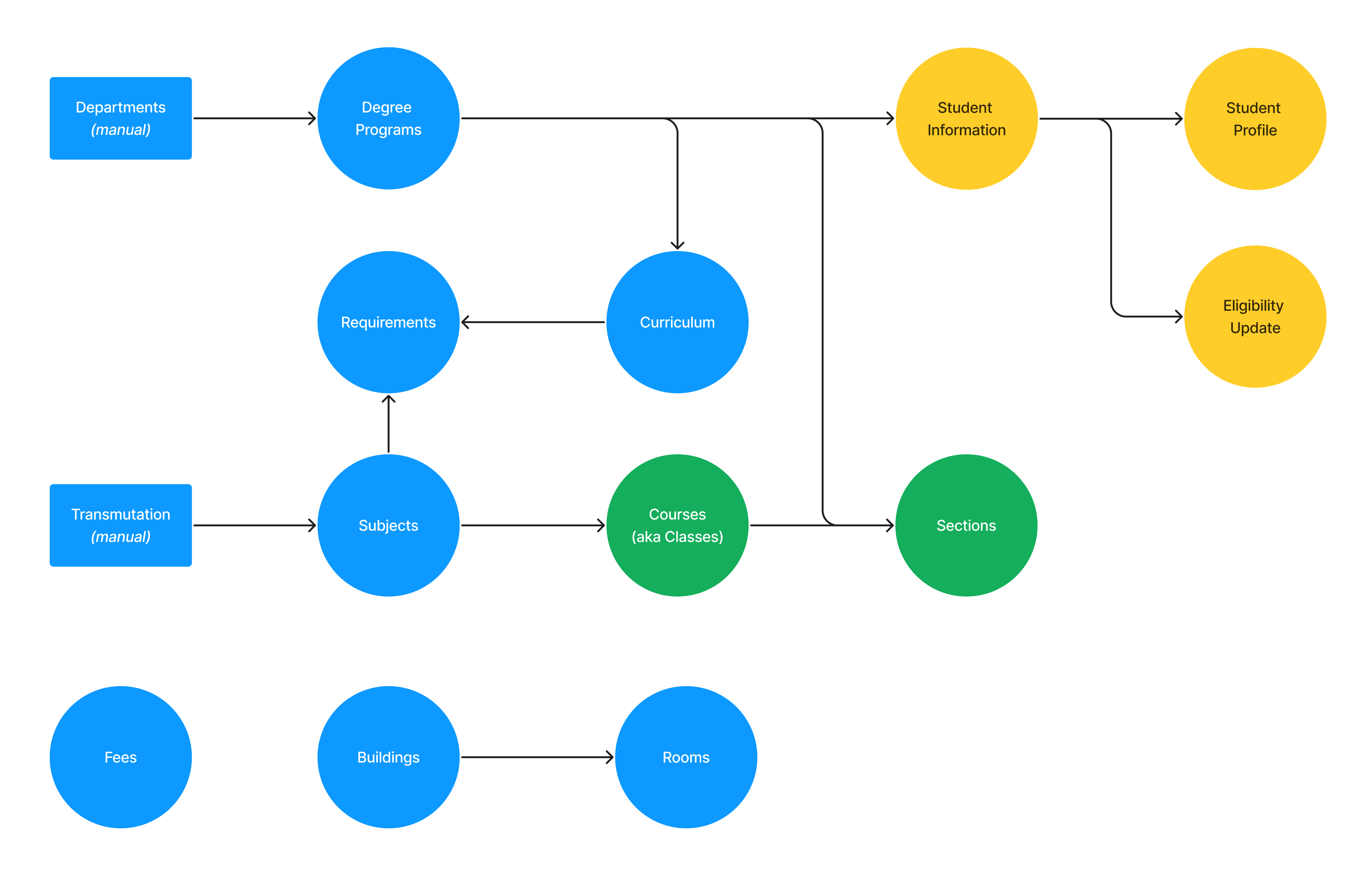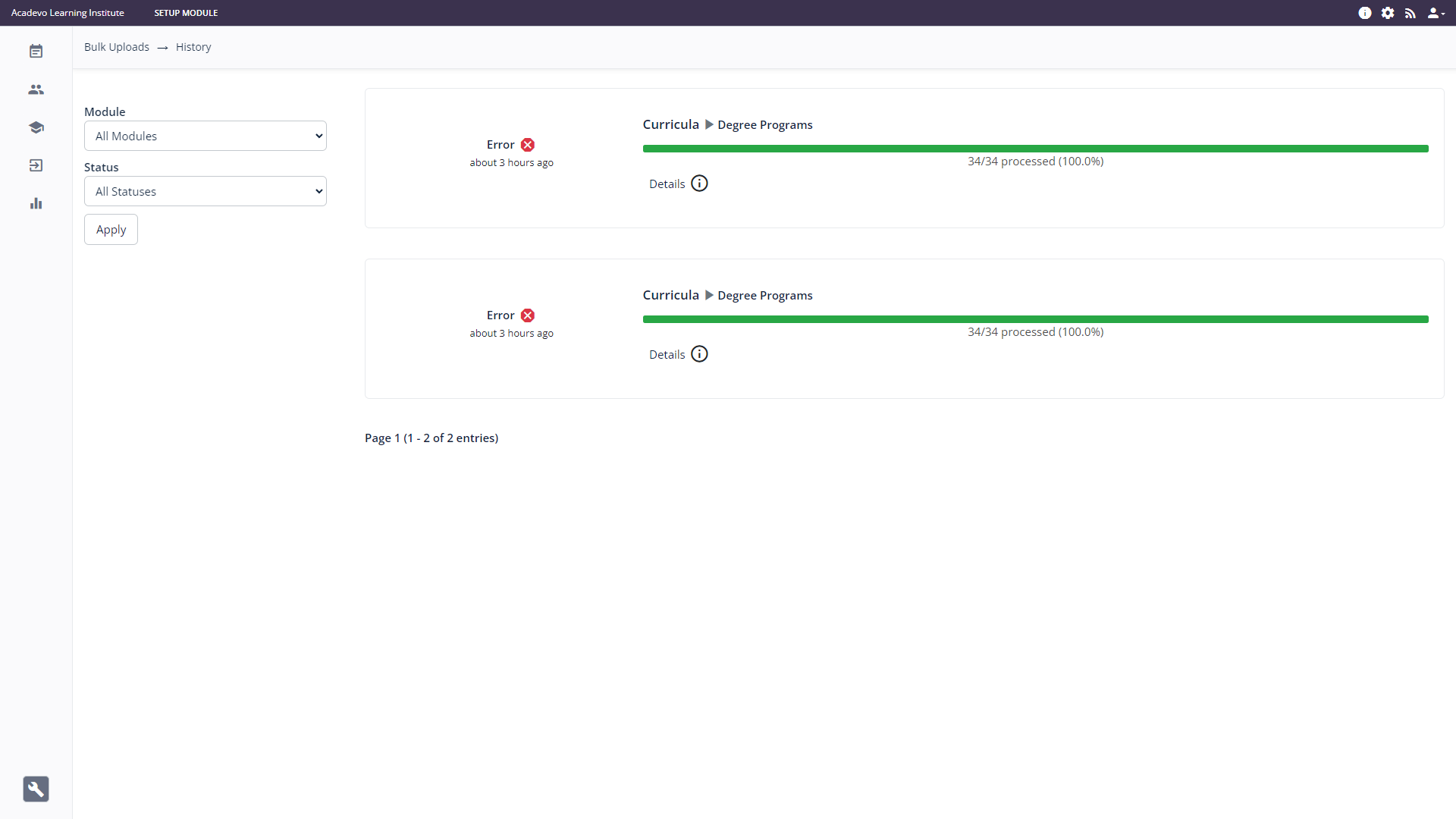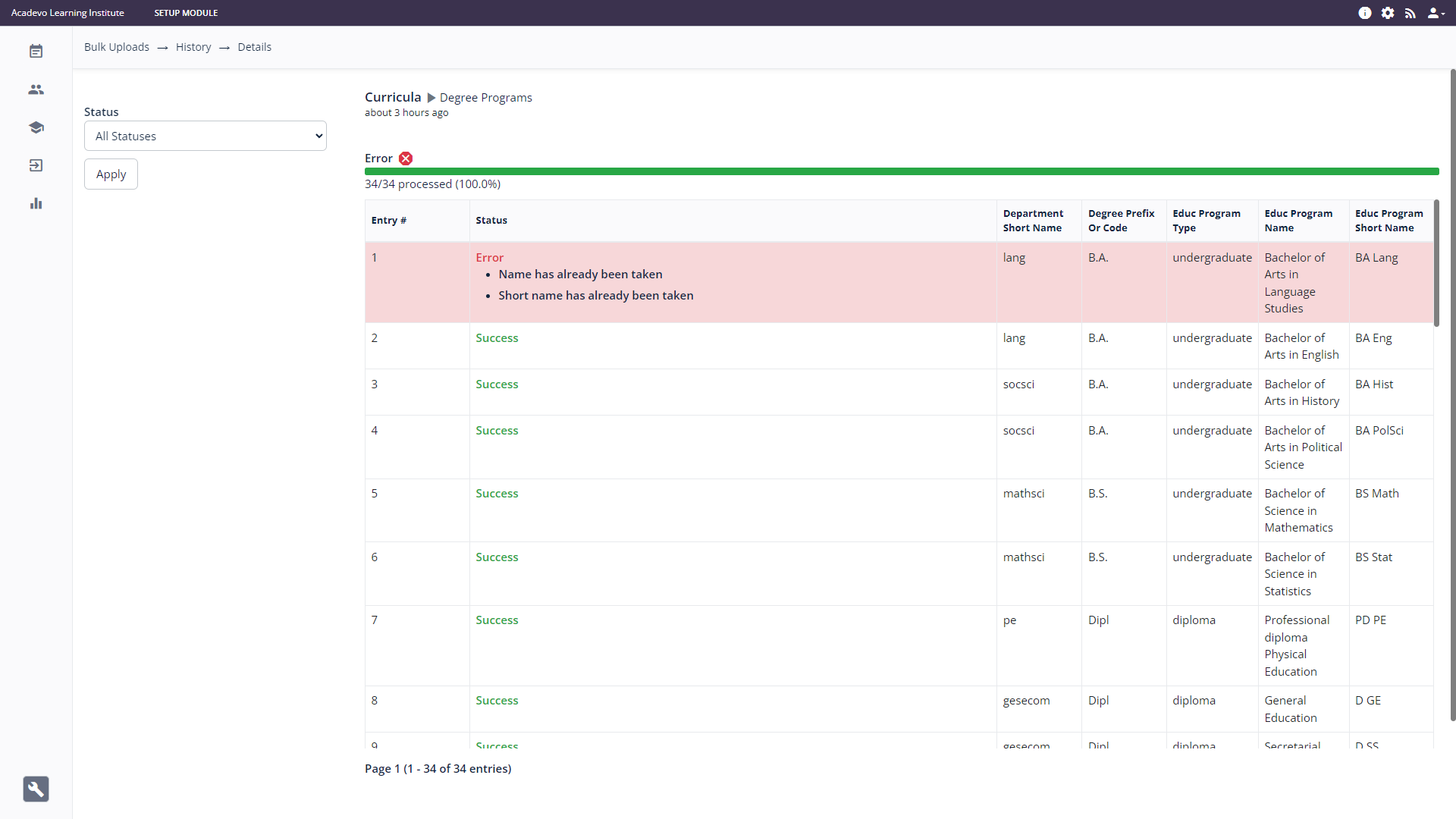Using the Bulk Upload feature
Summary: This article provides instructiongeneral instructions on how to access and use the bulk upload page,feature whereof the admin user can download CSV templates usedGrado for massvarious uploadingschool data to a Grado instance.information.
Grado Bulk Upload Feature
The Grado allowsBulk adminUpload feature is a powerful tool that enables users to massefficiently uploadingupload a large volume of basic student information in a single operation. Using this allows users to effortlessly import large amounts of data to Grado through use of CSV templates.
Duringinto the initialsystem, setupsaving ofthem Grado,valuable school data such as school program information, curriculum, subjects, studenttime and facultysignificantly information,improving andtheir others,overall user experience.
Information that can be bulk uploaded
The following information can be bulk uploaded inthrough bulk,the savingBulk time.Upload feature. These information are divided into several sections:
- Student
- Student Information
- Profile
- Eligibility Status
- Curricula
- Degree Programs
- Subjects
- Sections
- Faculties
- Courses
- Curriculums
- Requirements
- Fees
- Buildings
- Buildings
- Rooms
Users can download a CSV template file for each information mentioned above, which can be opened using any program capable of reading CSV files. They can then populate the template with their specific data.
How to Access Grado Bulk Upload Page
Prerequisites of each data for bulk upload
Almost all data that can be uploaded in bulk has a prerequisite.
1.
| Information | Prerequisite Data |
| Student Information | Needs at least one degree program existing in the system. |
| Student Profile | Needs student information to be in the system. |
| Eligibility Status | Needs student information to be in the system. |
| Degree |
Needs at least one existing department in the system (departments |
| Subjects | Needs at least one existing transmutation matrix in the system (transmutation matrices |
| Sections | Needs at least one degree program and at least one Course/Class existing in the system. |
| Faculties | Needs at least one existing department and division in the system (departments and divisions need to be manually created, see Adding and Modifying Departments and Adding and Modifying Divisions). |
| Courses | Needs at least one subject existing in the system. |
| Curriculums | Needs at least one degree program existing in the system. |
| Requirements | Needs at least one degree program and at least one subject existing in the system. |
| Fees | Doesn't have prerequisites. |
| Buildings | Doesn't have prerequisites. |
| Rooms | Needs at least one building existing in the system. |
The diagram below summarizesprovides a comprehensive overview of the relationshipinterconnections amongbetween variousdifferent data elements that can be uploaduploaded in bulk inwithin Grado:
History of Bulk Uploads
History of past bulk upload attempts as well as their status can be accessed by clicking the History link within the Bulk Uploads page. Doing so opens the Bulk Uploads History page:
For each attempt, you can click the Details link to view the status of each data uploaded: